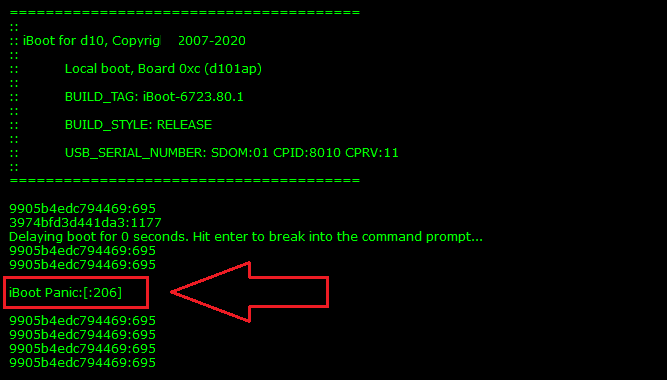How to use:
How to use iBoot Panic:
Boot Panic
These are failure records that can be identified in the iPhxnes boot sector. These codes are displayed on all iPhxne models. They are generated on devices that are freezing, restarting, or not starting. To be able to view these codes, the use of a programmer is necessary, such as P13, P10, P12, P14, B-Box, JCC2, JCC3, iLavander, Magic Tools, Serial Cable, among others.
Look for keywords in this format: 'iBoot Panic: 00000000:000', there are also other words, but most of them appear in this format.
Usage with Programmer P13 / P12 / P14:
1. Start the programmer software
2. Choose the programmer by its name (P13) and click Connect
3. With the iPhxne turned off, connect it to the programmer (P13)
4. Copy the data that will be displayed and save it in a .txt file
5. It is also possible to simply copy and paste it on the website
6. On the website, select iBoot, choose the saved file, or paste it into the "Copy & Paste" field
7. Click Analyze
Usage with Programmer P10 and Others:
1. Start the programmer software
2. Click Connect
3. With the iPhxne turned off, connect it to the programmer
4. Copy the data that will be displayed and save it in a .txt file
5. It is also possible to simply copy and paste it on the website
6. On the website, select iBoot, choose the saved file, or paste it into the "Copy & Paste" field
7. Click Analyze
Usage with iBoot Stylo Software
You can generate the iBoot log file using our iBoot Stylo software and send it to the website.
More information at the link: iBoot Stylo
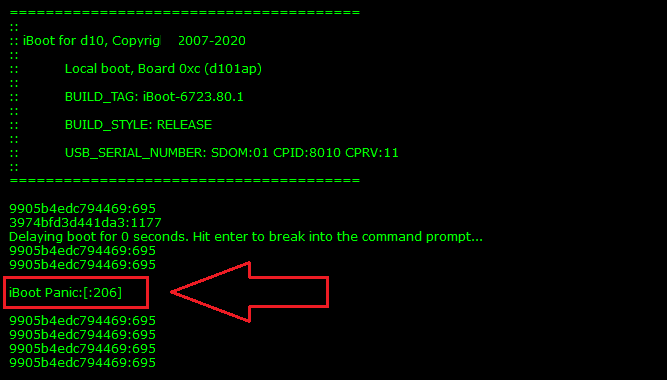
These are failure records that can be identified in the iPhxnes boot sector. These codes are displayed on all iPhxne models. They are generated on devices that are freezing, restarting, or not starting. To be able to view these codes, the use of a programmer is necessary, such as P13, P10, P12, P14, B-Box, JCC2, JCC3, iLavander, Magic Tools, Serial Cable, among others.
Look for keywords in this format: 'iBoot Panic: 00000000:000', there are also other words, but most of them appear in this format.
Usage with Programmer P13 / P12 / P14:
1. Start the programmer software
2. Choose the programmer by its name (P13) and click Connect
3. With the iPhxne turned off, connect it to the programmer (P13)
4. Copy the data that will be displayed and save it in a .txt file
5. It is also possible to simply copy and paste it on the website
6. On the website, select iBoot, choose the saved file, or paste it into the "Copy & Paste" field
7. Click Analyze
Usage with Programmer P10 and Others:
1. Start the programmer software
2. Click Connect
3. With the iPhxne turned off, connect it to the programmer
4. Copy the data that will be displayed and save it in a .txt file
5. It is also possible to simply copy and paste it on the website
6. On the website, select iBoot, choose the saved file, or paste it into the "Copy & Paste" field
7. Click Analyze
Usage with iBoot Stylo Software
You can generate the iBoot log file using our iBoot Stylo software and send it to the website.
More information at the link: iBoot Stylo